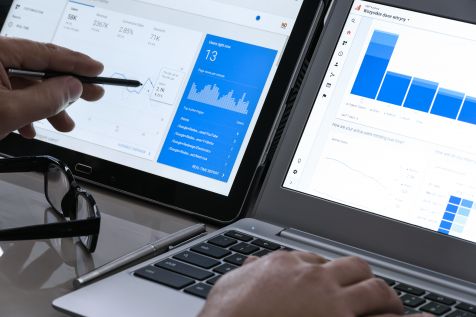Migrating a web analytics tag manager can be as daunting as a new tag implementation on the entire site. On large sites, implementing a tag manager like GTM may impose serious challenges, if not implemented correctly. However, migrating to a tag manager is well worth the ride.
Using a tag manager will pay you back many times over - you will save time, effort and money with every single tag deployment. Mistakes will be easier and quicker to correct.
Remember, a tag is a snippet of code that tracks user behavior and sends information about activities on a website to third parties.
Why should you use GTM?
- A tag manager, like GTM, is agile. It offers a centralized tag management. Complete control of tags - what, when and how to fire.
- Page speed improved, page loads faster as multiple tracking codes, snippets, pixels are removed
- Repeated coordination with the developers for minor changes get reduced, hence avoiding unnecessary delays in tracking data
- Staging environment is available to make sure your tags are firing without any flaws, hence no loss in data collection
- Versions are being maintained for tracking implementation by date & time, so you can revert back anytime to the previous version if you are not satisfied with your new implementation. No need to change the codes again & again in tags/triggers.
- It makes tags deployment easy. Both, Google all products (analytics, conversion tracking, remarketing) and third-party tags can be deployed.
- It is simple to use it, as it integrates easily with the existing systems.
- It is reliable as chances of errors or missing tags are reduced with one time installation. It makes the overall process fast as no need to add the code every time and allows you to make swift decisions
- More time to analyze data, as not required to reupload any codes on the pages
- Debugger and preview mode features help diagnose the errors
- Multi-environment testing available across enterprises, features like workspaces, access controls are very helpful
- High level of security
How to migrate GA tags to GTM on a very large website?
1. GTM Migration setup:
- Deploy a single GTM tag on every page of the website alongside the existing GA code. Let's call the existing GA code GA(0).
- Create one new GA property IDs test view for the intermediate period. Let's call it GA(s.
- In case you have a GA implementation document, use it to create a migration checklist. In the absence of such a list, perform a simple GA tag audit. This audit will help create your checklist. The checklist will contain items such as:
- Cross-domain tags
- E-commerce tracking tags
- Event tracking
- Facebook tags
- Adwords conversion tags
- Third party publisher tags
2. Intermediate deployment of GA tags through GTM and comparison:
- DeployGA (s) through GTM
- Implement all the checklist tags on GA(s) within the staging environment, preview & debug to ensure that all the tags are firing well.
- Push them to the production environment
- Volume comparison: Compare overall volume numbers between GA(0) and GA(s).
- Settings comparison: Check all old events and that there are equivalent, identically named events inside GA(p).
3. Final deployment for GA tags through GTM and clean-up:
Once both volume and settings have been compared, the following needs to happen:
- Create a bug to remove all GA(0) instances from the production environment. This includes GA tracking snippet, event codes, ecommerce tags etc.
- Ensure that you have removed all Google product codes for which you have created tags and triggers are removed.
- At the exact time when this bug is being pushed to production, the following steps need to happen:
- GA(s) property id needs to be discarded & replaced by the property ID from GA(0)Check whether all your tags are firing well with GA(0)
- Publish the container with GA(0) property id.
- Be certain, that the data collection is being going on real time for the tracked events & transactions
- At this point, there should only be a single GA property ID which is live. It should be GA(0). All checklist settings from GA(s) should also be present on production.
Common issues that you might face while implementing GTM?
Problem
| Probable cause
| Solution
|
|---|
Double tracking
| Not removing old analytics code implementation correctly
| Ensure all GA hard code tags have been removed
|
Bounce Rate dropped
| User id feature implemented through GTM, not existed in GA
|
|
Page load time increases
| Some custom scripts are taking a long time to load
| Check all 3rd party publisher tags load time & remove the one which is taking highest time
|
Some tags not firing
| Tag firing priority needs to be set-up
| Tag firing priority needs to be set-up
|
Event names convention
| Tags are setup differently than hard code tags
| Ensure 1:1 replication of events
|
Referral traffic spike
| Your own domain is not cross-linked
| Ensure you have setup cross-linking between domains properly as they were before.
|
I believe that a marketer should focus on marketing and not on web analytics tags. This can happen so much more with a tag manager in place.